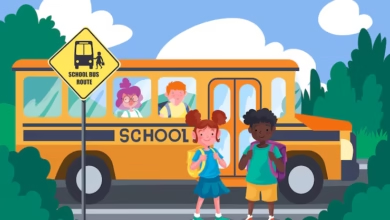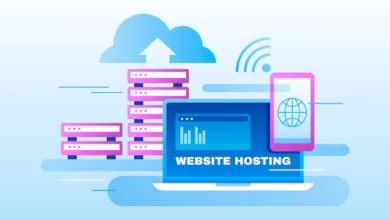Download honkai star rail on laptop usitility
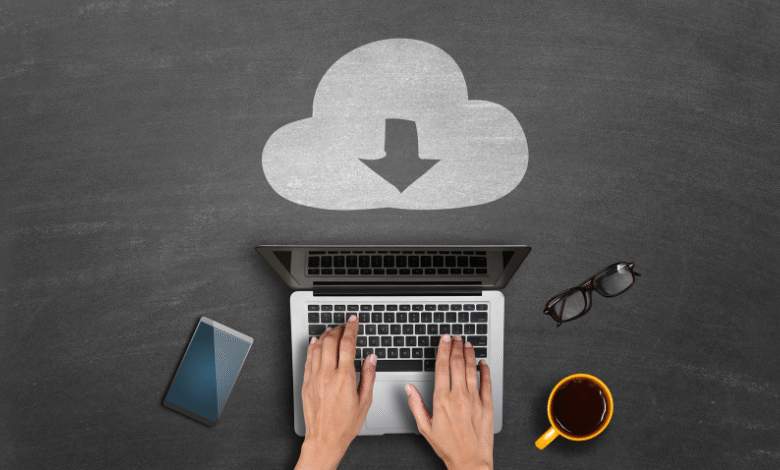
Honkai: Star Rail, the stunning turn-based RPG from HoYoverse, has taken the gaming world by storm with its breathtaking anime-style visuals, engaging storyline, and strategic combat. If you’re eager to hop aboard the Astral Express and explore the galaxy on your laptop, you’re in the right place! As someone who’s spent countless hours diving into the vibrant worlds of HoYoverse games, I’m thrilled to share a detailed, user-friendly guide to downloading Honkai: Star Rail on your laptop. Whether you’re a seasoned gamer or a newbie, this article will walk you through every step, sprinkle in some tips from my own experience, and ensure you’re ready to embark on your intergalactic adventure without a hitch.
In this guide, we’ll cover everything you need to know: system requirements, download options, installation methods, and troubleshooting tips. Plus, I’ll share some insights on optimizing your gameplay experience for maximum fun. Let’s dive into the cosmos and get started!
Why Play Honkai: Star Rail on Your Laptop?
Before we jump into the “how,” let’s talk about the “why.” Honkai: Star Rail isn’t just another mobile game ported to PC—it’s a full-fledged experience that shines on a larger screen. The game’s sci-fi fantasy universe, complete with dazzling character designs and intricate environments, looks incredible on a laptop. Plus, playing with a keyboard and mouse (or even a controller) offers precision that touchscreen controls can’t match, especially during intense turn-based battles.
From my own experience, I found that playing Honkai: Star Rail on my laptop made managing my team’s abilities and strategizing against tough enemies much easier. The bigger display helped me appreciate the game’s art and animations, like Acheron’s electrifying ultimate or Himeko’s fiery attacks. If you’re ready to immerse yourself in this cosmic adventure, let’s get the game onto your laptop!
Understanding Honkai: Star Rail and Its System Requirements
Honkai: Star Rail is a free-to-play strategy RPG that blends turn-based combat with a gacha system, allowing you to collect characters and items. It’s set in a sprawling universe where you, as the Trailblazer, travel aboard the Astral Express to solve mysteries and battle foes across various planets. To ensure smooth gameplay, your laptop needs to meet certain hardware requirements.
Minimum System Requirements for PC
-
Operating System: Windows 7 or above
-
Processor: Intel Core i3 or equivalent
-
RAM: 6 GB
-
Graphics: NVIDIA GeForce GTX 650 or higher
-
Storage: At least 20 GB of free space
-
Internet: Stable connection for online features
Recommended System Requirements for PC
-
Operating System: Windows 10 or above
-
Processor: Intel Core i7 or equivalent
-
RAM: 8 GB or more
-
Graphics: NVIDIA GeForce GTX 1060 or higher
-
Storage: 20 GB (SSD recommended for faster loading)
These specs are fairly lenient, meaning even older laptops can handle the game at lower settings. I’ve run Honkai: Star Rail on a mid-range laptop with an Intel i5 and 8 GB of RAM, and it performed beautifully with medium graphics settings. If you’re unsure whether your laptop can run the game, you can check your specs by right-clicking “This PC” on Windows, selecting “Properties,” and reviewing your system details.
Two Main Ways to Download Honkai: Star Rail on Your Laptop
There are two primary methods to get Honkai: Star Rail on your laptop: downloading it directly from the official HoYoverse website or using the Epic Games Store. Additionally, you can use an Android emulator like BlueStacks for a different experience. I’ll break down each method so you can choose the one that suits you best.
Method 1: Downloading from the HoYoverse Website
This is the most straightforward way to get Honkai: Star Rail on your Windows laptop. Here’s how to do it:
-
Visit the Official Website
Head to the official Honkai: Star Rail website (hsr.hoyoverse.com). You’ll see a prominent “Download Now” button on the homepage. Click it to open the download options. -
Select Windows
A pop-up will display platform options. Click the Windows icon to download the game’s launcher (.exe file). This file is small, usually under 100 MB, so it downloads quickly. -
Install the Launcher
Once downloaded, locate the .exe file in your Downloads folder (or wherever your browser saves files). Double-click to run it and follow the on-screen instructions to install the launcher. You may need to grant administrator permissions. -
Download the Game
Open the HoYoverse launcher. You’ll see a “Download” button for Honkai: Star Rail. Click it to start downloading the game files, which are around 15–20 GB, depending on updates and language packs. This step requires a stable internet connection, so grab a coffee if your Wi-Fi is slow! -
Sign In or Create an Account
After the download completes, launch the game through the launcher. You’ll need a HoYoverse account to play. If you already have one (from Genshin Impact, for example), log in. Otherwise, create a new account—it’s quick and free. Pro tip: Link your account to an email or social media to avoid losing progress. -
Start Playing!
Once installed, click “Play” to jump into the game. You’ll start with a tutorial that introduces the story and combat mechanics.
My Experience: I used this method on my Windows 10 laptop, and the process was seamless. The launcher is intuitive, and I appreciated that it supports cross-save, so I could pick up my mobile progress on my laptop. One thing to note: the initial download can take a while, especially if you’re downloading additional language packs for voiceovers (English, Japanese, etc.).
Method 2: Downloading from the Epic Games Store
If you prefer using a familiar gaming platform, Honkai: Star Rail is also available on the Epic Games Store. Here’s how to get it:
-
Download the Epic Games Launcher
Go to store.epicgames.com and download the Epic Games Launcher if you don’t already have it. Install it by running the downloaded .exe file. -
Search for Honkai: Star Rail
Open the Epic Games Launcher and use the search bar to find “Honkai: Star Rail.” You can also browse the Free Games section, as it’s a free-to-play title. -
Install the Game
Click the “Get” button, then “Install.” The launcher will download and install the game, which takes about 15–20 GB of space. Sign in with your HoYoverse account when prompted. -
Launch and Play
Once installed, click the game’s icon in your Epic Games Library to start playing. The game will update automatically through the launcher.
My Experience: I tried this method on a friend’s laptop, and it’s great if you already use Epic for other games like Fortnite. The downside is that you still need a HoYoverse account, so it’s not much different from the official launcher. However, having all your games in one place can be convenient.
Method 3: Using an Android Emulator (BlueStacks)
If you’re on a Mac or prefer the mobile version’s interface, you can use an Android emulator like BlueStacks. This method is also great for running multiple game instances (handy for rerolling gacha pulls!). Here’s how:
-
Download BlueStacks
Visit bluestacks.com and click “Download BlueStacks.” Choose the version for your operating system (Windows or Mac). The installer is around 500 MB. -
Install BlueStacks
Run the installer and follow the prompts. On Mac, you may need to drag the BlueStacks icon to your Applications folder. This can take a few minutes, as BlueStacks sets up an Android environment. -
Set Up BlueStacks
Launch BlueStacks and sign in with your Google account (the same one you use on your phone for game progress). This gives you access to the Google Play Store. -
Install Honkai: Star Rail
Open the Google Play Store within BlueStacks, search for “Honkai: Star Rail,” and click “Install.” The game is around 26.7 GB on Android, so ensure you have enough space. -
Log In and Play
Once installed, launch the game from BlueStacks’ home screen. Log in with your HoYoverse account to sync your progress or start fresh.
My Experience: I used BlueStacks on my MacBook Air (M1 chip), and the game ran smoothly with crisp graphics. BlueStacks also let me use keyboard macros to automate repetitive tasks, like farming resources. However, emulators can be resource-heavy, so close other apps to avoid lag.
Troubleshooting Common Download Issues
Even with a straightforward process, you might hit a few bumps. Here are common issues and fixes based on my own trials and community feedback:
-
Slow Download Speeds: If the download is crawling, check your internet connection. Restart your router or switch to a wired connection. I once had a download stall at 80%—pausing and resuming it fixed the issue.
-
Installation Errors: Ensure you have enough disk space (at least 20 GB). If the installer crashes, try running it as an administrator (right-click > “Run as administrator”).
-
Game Won’t Launch: Update your graphics drivers from NVIDIA, AMD, or Intel’s website. I had an issue where outdated drivers caused the game to crash, but a quick update solved it.
-
BlueStacks Lag: Lower the graphics settings in BlueStacks (under “Performance” in settings). Allocating more RAM and CPU cores can also help.
If you’re still stuck, the HoYoverse community on HoYoLAB (www.hoyolab.com) is a goldmine for troubleshooting tips.
Optimizing Your Honkai: Star Rail Experience
Once the game is installed, here are some tips to enhance your gameplay, drawn from my own adventures:
-
Adjust Graphics Settings: In the game’s settings, tweak the resolution and quality to match your laptop’s specs. I set mine to medium for a balance of visuals and performance.
-
Use a Controller: Honkai: Star Rail supports Xbox and other controllers on PC. I found using a controller more comfortable for long sessions.
-
Enable Cross-Save: Link your HoYoverse account to sync progress across devices. I love switching between my laptop and phone seamlessly.
-
Claim Free Rewards: Check HoYoLAB for daily login bonuses and event codes. I snagged 10 Star Rail Special Passes just by logging in during the Version 2.6 update!
Why Honkai: Star Rail Stands Out
Honkai: Star Rail isn’t just about flashy visuals—it’s a deep, strategic game with a compelling story. The turn-based combat rewards planning, like pairing characters like Bronya (for buffs) with Acheron (for damage). The gacha system can be daunting, but free rewards from events and missions make it beginner-friendly. I’ve spent hours building my dream team, and pulling a 5-star character like Firefly felt like a cosmic victory!
The game’s updates, like Version 3.0’s Amphoreus arc, keep the content fresh with new worlds and characters. Exploring Penacony’s Paperfold University in Version 2.6 was a highlight for me, blending quirky campus vibes with intense battles.
FAQs About Downloading Honkai: Star Rail
Q: Is Honkai: Star Rail free on PC?
Yes, it’s completely free to download and play, though it offers in-game purchases for gacha pulls.
Q: Can I play on Mac?
Officially, no, but using BlueStacks works great on Mac. I’ve tested it on an M1 MacBook with no issues.
Q: How much storage does it need?
Around 20 GB for Windows, though updates may increase this. Always keep extra space for smooth performance.
Q: Is it available on Steam?
No, it’s only on the HoYoverse website and Epic Games Store for PC.
Final Thoughts
Downloading Honkai: Star Rail on your laptop is a gateway to a thrilling sci-fi adventure. Whether you choose the HoYoverse launcher, Epic Games Store, or BlueStacks, the process is simple and accessible. As someone who’s been hooked on the game since its launch, I can’t recommend it enough for its rich story, strategic depth, and stunning visuals. Follow the steps above, tweak your settings, and you’ll be exploring the stars in no time.